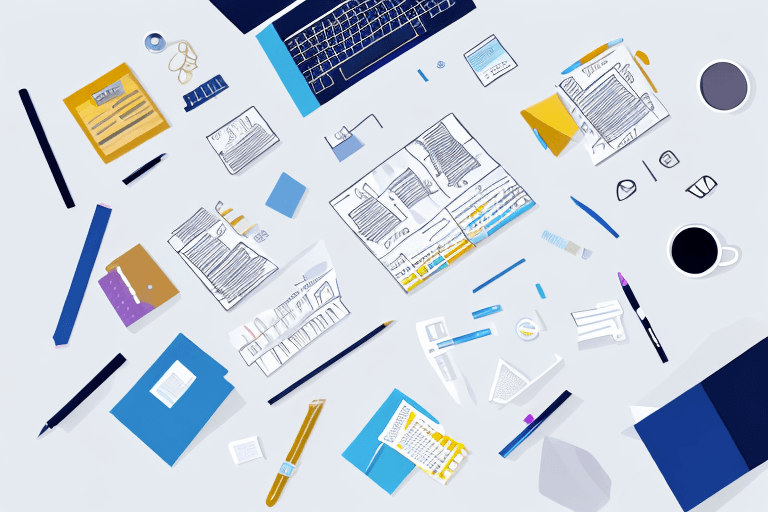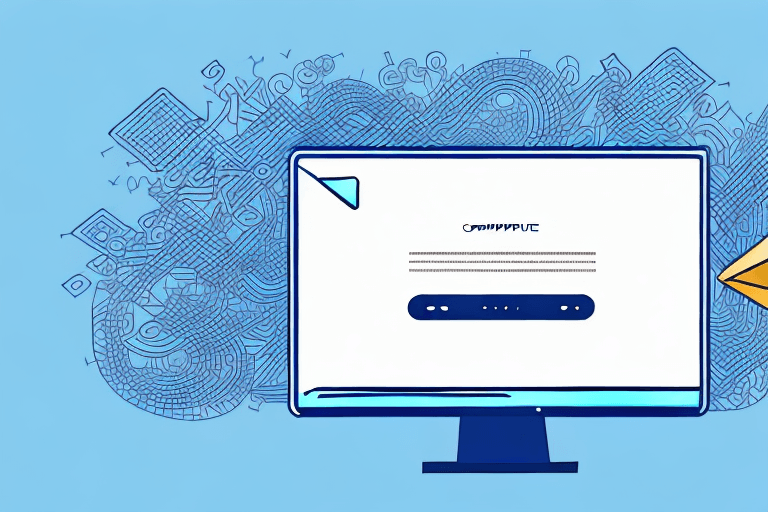Email signatures have become an increasingly important aspect of our professional communication. They provide a quick and easy way to include important information, such as contact details and professional affiliations, at the end of your emails. However, did you know that including social media icons in your email signature can also enhance your professional image and increase your online presence? In this article, we will discuss the benefits of social media integration, how to choose the right social media icons, and how to add them to different email clients. We will also explore the use of email signature generators, and how they can help you create a customized signature with social media icons.
Why Include Social Media Icons in Your Email Signature
Before we dive into the technical aspects of adding social media icons to your email signature, let's first understand why it's important to do so. By including social media icons in your signature, you are providing your recipients with a convenient way to connect with you on various social media platforms. This connection not only helps build and maintain professional relationships, but it also allows you to showcase your work, share important information, and ultimately enhances your online presence.
Benefits of Social Media Integration
There are several benefits to integrating social media into your email signature:
- Build and maintain relationships: By including social media icons, you make it easy for your recipients to connect with you on various platforms. This can help build and maintain professional relationships.
- Showcase your work: Social media platforms provide an easy and accessible way to showcase your work to a wider audience. You can share your portfolio, projects and even testimonials from satisfied clients.
- Share important information: Social media platforms are great for sharing important news and updates with your followers. You can share industry news, tips and tricks, and even promote events you're attending or hosting.
- Boost your credibility: By having a strong social media presence, you can increase your credibility and establish yourself as an expert in your field. This can lead to more opportunities and collaborations with other professionals.
- Expand your network: Social media allows you to connect with people from all over the world. By including social media icons in your email signature, you can expand your network and connect with more people in your industry.
Enhancing Your Professional Image
Integrating social media icons into your email signature can also help enhance your professional image. By showcasing your social media presence, you demonstrate to your recipients that you are savvy and up-to-date with technological advancements and industry standards. This can help you stand out from your competitors and position yourself as a forward-thinking professional.
Increasing Your Online Presence
Integrating social media into your email signature can also help increase your online presence. By providing your recipients with a quick and easy way to connect with you on various platforms, you are extending your reach beyond your email inbox. This can help you gain more followers and increase your online visibility. Additionally, having a strong social media presence can help improve your search engine rankings, making it easier for potential clients or employers to find you online.
Overall, including social media icons in your email signature is a simple and effective way to enhance your professional image, expand your network, and increase your online presence. So what are you waiting for? Start adding those icons today!
Choosing the Right Social Media Icons
When it comes to choosing social media icons for your email signature, there are a few factors to consider:
Popular Social Media Platforms
First, you'll want to consider which social media platforms you want to include. The most popular platforms include:
Each of these platforms has its own unique audience and purpose, so you'll want to choose the ones that are most relevant to your business or personal brand. For example, if you're a photographer, you might want to include Instagram and Pinterest icons to showcase your portfolio and visual style. Alternatively, if you're a business professional, you might want to include LinkedIn and Twitter icons to showcase your expertise and industry knowledge.
Customizing Icon Designs
Second, consider how you want your social media icons to look. You can choose to use the standard social media icons provided by each platform, or you can customize their design to match your branding. Keep in mind that you want your icons to be easily recognizable, yet still match the overall design and feel of your email signature.
Customizing your icons can help you stand out and add a personal touch to your signature. You can use your brand's colors, fonts, and style to create a cohesive look across all of your marketing materials. However, be careful not to go overboard with customizations that might make your icons difficult to recognize or read.
Sizing and Formatting Considerations
Finally, you will want to consider the sizing and formatting of your social media icons. You'll want to choose a size that is easily visible and recognizable, but not so large that it overwhelms the rest of your signature. Additionally, you'll need to ensure that your icons are formatted correctly, so that they display correctly across all devices and email clients.
One way to ensure that your icons look great on all devices is to use vector graphics, which can be scaled up or down without losing quality. You can also test your signature on different email clients and devices to make sure that your icons are displaying correctly and are easy to click on. Remember that your email signature is an important part of your overall brand identity, so take the time to make it look professional and polished.
Adding Social Media Icons to Different Email Clients
Now that you've chosen your social media icons, let's discuss how to add them to different email clients.
Gmail
To add social media icons to your Gmail signature, follow these steps:
- Open Gmail and click on the gear icon in the top right corner.
- Select "Settings" from the drop-down menu.
- Scroll down to the "Signature" section and click on the "Create new" button.
- Enter your signature text, including your social media icons. To add an icon, click on the "Insert image" icon and paste the URL of the icon you want to use.
- Click on "Save changes" at the bottom of the page.
Outlook
To add social media icons to your Outlook signature, follow these steps:
- Open Outlook and click on "File" in the top left corner.
- Select "Options" from the drop-down menu.
- Click on "Mail" in the left-hand menu, and then click on "Signatures".
- Click on "New" to create a new signature.
- Enter your signature text, including your social media icons. To add an icon, select "Insert Picture" and choose the location of your icon file.
- Click on "OK" to save your changes.
Apple Mail
To add social media icons to your Apple Mail signature, follow these steps:
- Open Apple Mail and click on "Mail" in the top menu.
- Select "Preferences" from the drop-down menu, and click on the "Signatures" tab.
- Click on the "+" button to create a new signature.
- Enter your signature text, including your social media icons. To add an icon, select "Insert Image" and choose the location of your icon file.
- Click on "Done" to save your changes.
Yahoo Mail
To add social media icons to your Yahoo Mail signature, follow these steps:
- Open Yahoo Mail and click on the "Settings" gear icon in the top right corner.
- Select "More Settings" from the drop-down menu.
- Click on "Writing email" in the left-hand menu.
- Scroll down to the "Signature" section and enter your signature text, including your social media icons. To add an icon, click on the "Image" icon and choose the location of your icon file.
- Click on "Save" to save your changes.
Using Email Signature Generators
If you're not confident in your ability to create a customized email signature, or you simply don't have the time, you can use an email signature generator to create a professional-looking signature with social media icons.
Benefits of Signature Generators
Email signature generators are great for those who want to save time and ensure that their signature is formatted correctly across all devices and email clients. Additionally, signature generators often provide a variety of design templates and social media icons to choose from, so you can easily find a design that matches your branding.
Top Email Signature Generators
Some of the top email signature generators include:
- HubSpot
- MySignature
- Newoldstamp
- WiseStamp
Customizing Your Signature with a Generator
Using an email signature generator doesn't mean you can't customize your signature. Most generators allow you to upload your own social media icons, as well as customize the design and formatting of your signature. This allows you to create a professional-looking signature that still reflects your personal branding.
Conclusion
Integrating social media icons into your email signature can take your professional communication to the next level. By providing your recipients with an easy way to connect with you on various platforms, you can build and maintain professional relationships, showcase your work, share important information, and increase your online presence. Whether you choose to add social media icons manually or use an email signature generator, with a little effort, you can create a professional-looking signature that enhances your personal branding.