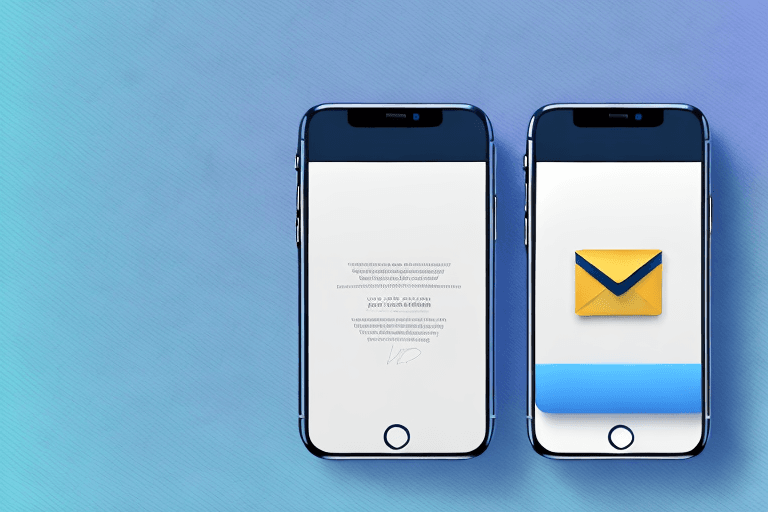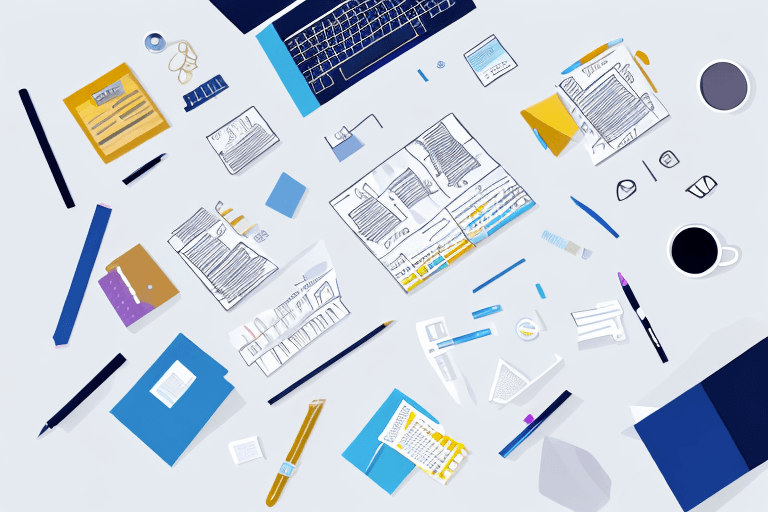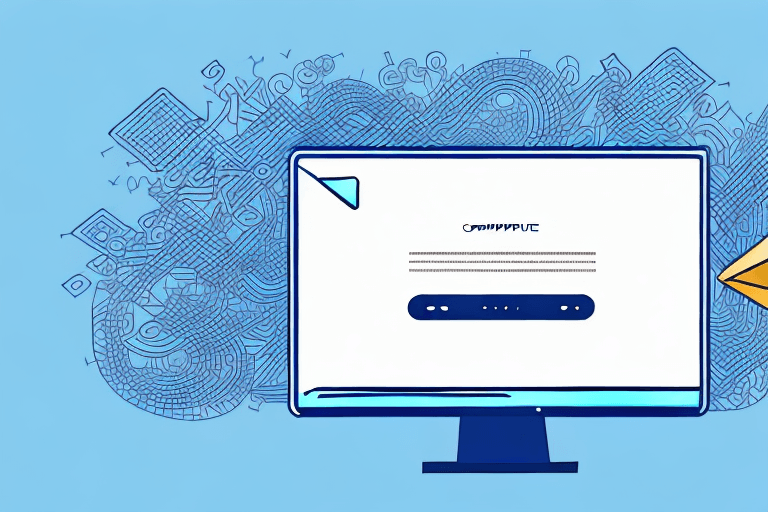Are you tired of the generic "Sent from my iPhone" signature that comes with every email you send from your iPhone? It's time to make a change and create a professional and personalized email signature. In this article, we'll walk you through the steps to change your email signature on an iPhone, as well as provide design and formatting tips for an effective signature.
Understanding Email Signatures on an iPhone
Before we dive into how to change your email signature, it's important to understand the purpose and benefits of having a professional signature. Your email signature provides a quick and easy way for the recipients to identify and contact you. It can also serve as a marketing tool for your business or personal brand.
Importance of a Professional Email Signature
A professional email signature can make a positive impact on the recipient's perception of you and your business. A well-designed signature with essential information such as name, job title, and contact details can help establish credibility and trust. It can also be an opportunity to showcase your brand and promote your latest project or social media account.
Imagine receiving an email from a potential business partner or client with a poorly designed or non-existent signature. It can be frustrating to have to search for their contact details or try to guess their job title. On the other hand, a professional email signature can make it easy for the recipient to quickly identify who you are, what you do, and how to contact you.
Additionally, a professional email signature can help you stand out from the competition. By including a logo or branding elements, you can make a lasting impression on the recipient and reinforce your brand identity.
Default Email Signature on an iPhone
By default, all emails sent from an iPhone will include the signature "Sent from my iPhone." While this may be convenient, it doesn't provide any additional information or value to the recipient.
Instead of using the default signature, consider customizing your signature to include relevant information such as your job title, phone number, and social media handles. You can also include a call-to-action, such as a link to your latest blog post or a promotion you're currently running.
Keep in mind that your email signature should be concise and easy to read. Avoid cluttering it with too much information or including irrelevant details.
Overall, a professional email signature can make a big difference in how you and your business are perceived. Take the time to create a signature that reflects your brand and provides value to the recipient.
Preparing Your New Email Signature
Now that you understand the importance of a professional email signature, it's time to prepare your new signature. A well-crafted email signature can make a significant impact on your professional image and help you stand out from the crowd. Here are some essential elements to consider when designing your signature.
Designing an Effective Email Signature
Your signature should reflect your brand and personal style. It's essential to keep in mind that a cluttered or overly designed signature may not display properly on all email clients. Therefore, it's best to stick to a simple and clean design that includes relevant information. You can add a pop of color or a graphic element to make your signature more eye-catching, but make sure it doesn't overpower the essential details.
A good rule of thumb is to use a maximum of three colors and two fonts in your signature. This will help maintain a consistent and professional look while ensuring that the signature is easy to read.
Including Essential Information
Include essential information such as your name, job title, and contact details. It's also a good idea to include a link to your website or LinkedIn profile to help people learn more about you. Social media icons and a call-to-action may also be included to promote your brand or latest project. However, make sure not to overload your signature with too much information. Keep it simple and straightforward.
Another important thing to consider is the font size. Your signature will likely be viewed on a mobile device, so make sure the font size is easy to read. A font size of 10-12 points is ideal for most email signatures.
Formatting Tips for a Mobile-Friendly Signature
For a mobile-friendly signature, keep the signature width between 320 and 500 pixels. This will ensure that your signature displays correctly on both desktop and mobile devices. Use a simple and clean font such as Arial or Times New Roman to ensure the signature displays correctly across all devices. Avoid using images as they may not display properly on some email clients.
By following these tips, you can create an email signature that is both professional and visually appealing. Remember, your signature is a reflection of your personal brand, so take the time to craft it carefully.
Changing Your Email Signature in the Mail App
Having a professional email signature is important, as it can make a lasting impression on the recipient. Fortunately, changing your email signature in the Mail app on your iPhone is a simple process.
Accessing the Mail App Settings
The first step to changing your email signature is to open the Mail app on your iPhone and go to "Settings". This can be done by tapping on the gear icon located in the bottom left corner of the app.
Once you're in the Settings menu, scroll down until you see the "Signature" option and tap on it. This will take you to the signature editing screen.
Editing the Signature for All Accounts
By default, the same signature will be applied to all email accounts linked to your iPhone. This means that any changes you make to your signature will be reflected across all accounts.
To edit your signature, simply type in your new signature using the formatting tips we previously discussed. You can include your name, job title, company name, and even a call to action, such as a link to your website or social media profiles.
Customizing Signatures for Individual Accounts
If you have multiple email accounts linked to your iPhone, you may want to customize the signature for each account. This can be done by toggling the "Per Account" option located at the top of the signature editing screen.
Once you've enabled this option, you can select the account you wish to modify and type in your new signature. This is a great way to add a personal touch to your emails and make them more relevant to the recipient.
Remember, your email signature is an extension of your personal brand, so take the time to craft a signature that reflects your professionalism and personality.
Using Third-Party Apps for Advanced Signatures
When it comes to email communication, a professional and well-designed signature can make a big difference. It not only provides your contact information but also gives a glimpse of your personality and brand. While the Mail app on your iPhone offers basic signature customization, you may want to explore third-party apps for more advanced designs.
Top Email Signature Apps for iPhone
One of the most popular third-party apps for email signatures is WiseStamp. It offers a wide range of templates and customization options, including social media icons, banners, and logos. With WiseStamp, you can create a signature that reflects your personal or business brand in a professional and eye-catching way.
Another great option is Email Signature Pro. This app provides a user-friendly interface and a variety of design elements, such as fonts, colors, and images. You can also add a disclaimer or legal notice to your signature, which is useful for business or official emails.
For those who prefer a minimalist and elegant signature, MySignature is a good choice. It offers simple yet stylish templates and allows you to add a photo, logo, or banner. MySignature is also compatible with various email clients, including Gmail, Outlook, and Apple Mail.
Integrating Third-Party Apps with the Mail App
Once you have chosen an app and created your signature, you need to integrate it with the Mail app on your iPhone. This process may vary depending on the app, but generally, you can follow these steps:
- Open the Mail app on your iPhone.
- Go to Settings > Mail > Signature.
- Select the email account you want to add the signature to.
- Tap on the current signature to delete it.
- Copy and paste your new signature from the third-party app.
- Save the changes and exit the Settings app.
Now, every time you compose a new email or reply to a message, your advanced signature will be automatically added. You can also edit or remove the signature anytime by going back to the Signature settings.
Overall, using third-party apps for email signatures can enhance your communication and branding efforts. It shows that you pay attention to details and strive for professionalism. So, why not give it a try and see how it works for you?
Troubleshooting Common Issues
Signature Not Updating in Sent Emails
If the new signature is not displaying in your sent emails, try closing the Mail app and restarting your iPhone. If the issue persists, make sure the new signature is selected in the Mail app settings.
Formatting Issues in Recipient's Inbox
Sometimes, the email client of the recipient may display your signature differently than what you had intended. To avoid this, stick to a simple and clean design and avoid using images or formatting that may not display properly.
Conclusion
Changing your email signature on an iPhone is a quick and easy way to establish credibility and promote your brand. Whether you choose to create a simple signature or use a third-party app, make sure it reflects your personal style and provides essential information. By following the steps outlined in this article, you can create a professional and effective email signature that sets you apart from the rest.