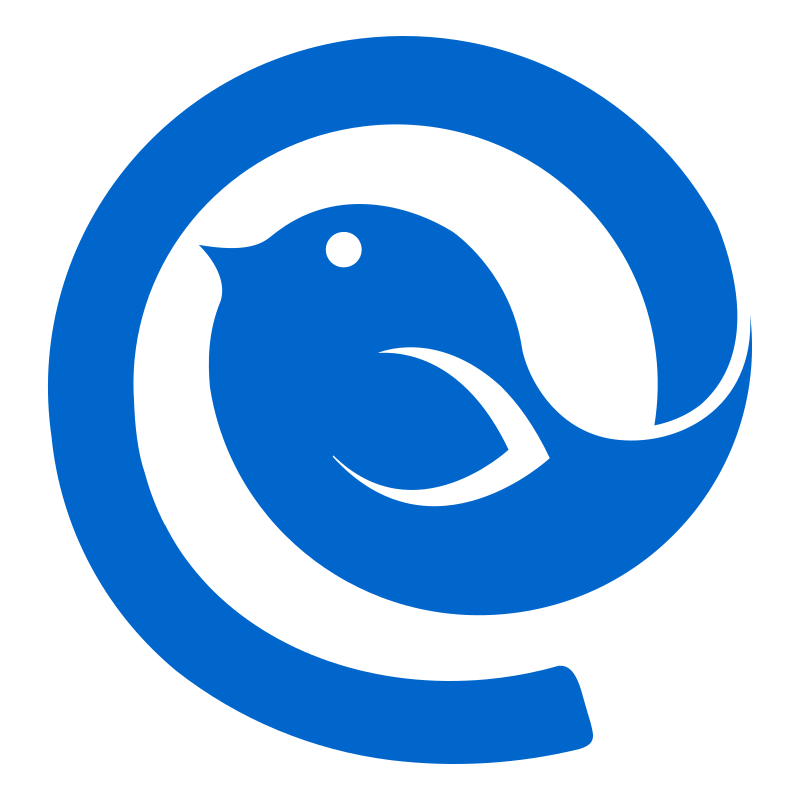Flamingo is not available on mobile devices at the moment. Please use a desktop computer to use this app.
Free Email Signature Generator
Flamingo is an online free email signature generator that can help enhance your business image by creating a professional and branded email signature for you. It's important that your email signature reflects your personal brand and aligns with your company's brand voice, and Flamingo makes it easy to do just that. With support for Gmail, Outlook, Apple Mail, Thunderbird, and Office 365 clients, Flamingo requires no technical background, so you can create a signature quickly and focus on more important tasks. Flamingo offers a variety of professionally designed email signature templates to choose from for free. Select a template that aligns with your brand identity and voice, then customize the formatting, element organization, and colors to create a signature that stands out and helps grow your business.